Steps to up and run the SanPasJs
1) Installing Binary File
- Please navigate to the download page.
Make sure your system support 64-bit architecture. - And select the relevant binary file to download.
- Make sure you select the
Desktopfolder in your drive. (optional but recommended)
If you are unable to download it in the specified directory (Desktop). Please make sure you note the root directory you have selected to continue the workflow easily.
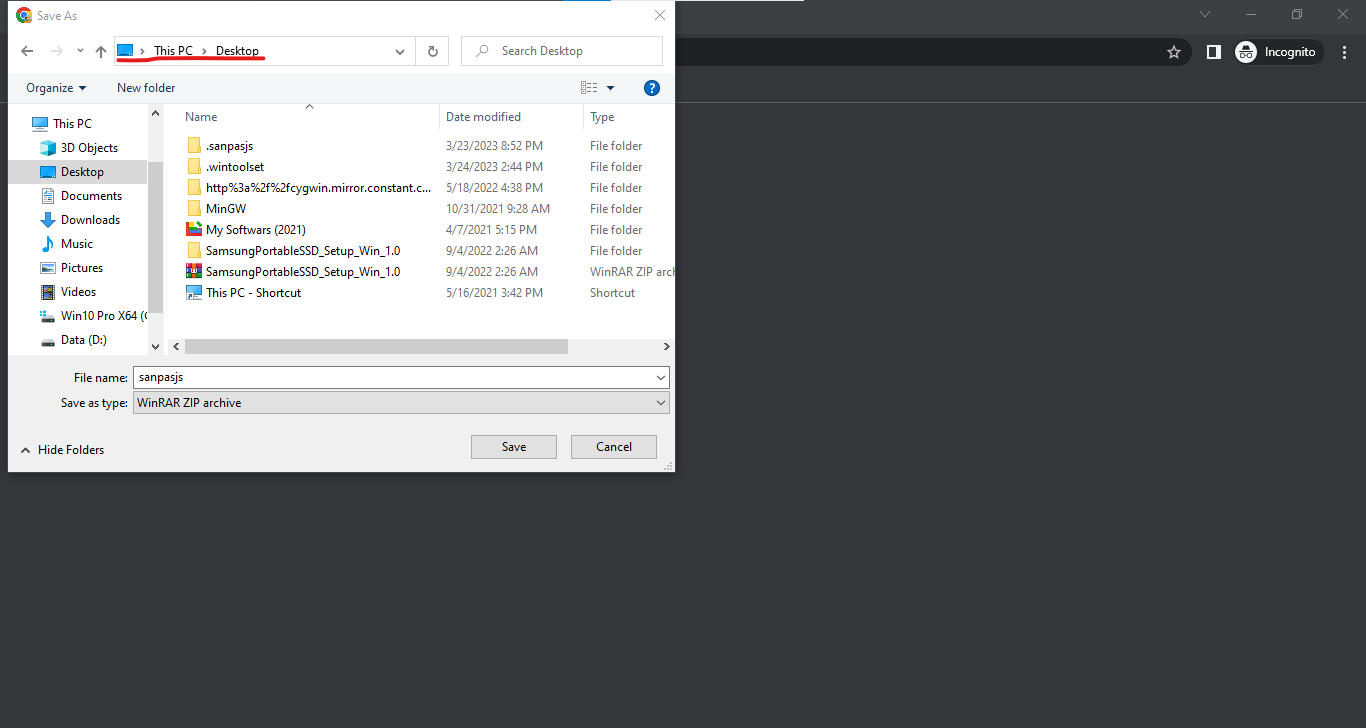
2) Opening the .zip file in file explorer
- Click the arrow pointer to open the popup.
- Then click
show in folder.
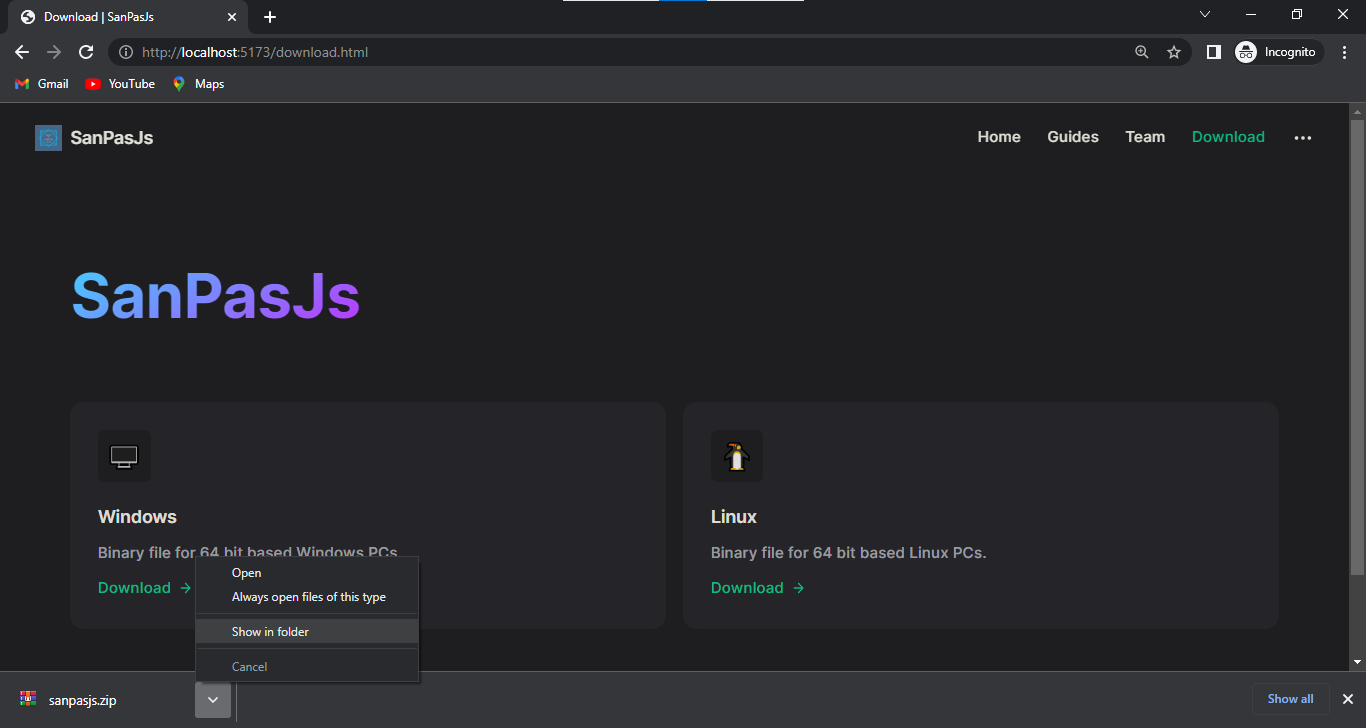
3) Double click the .zip file to extract
- Double click the file named
sanpasjs.zip(File name you used when downloading the binary).
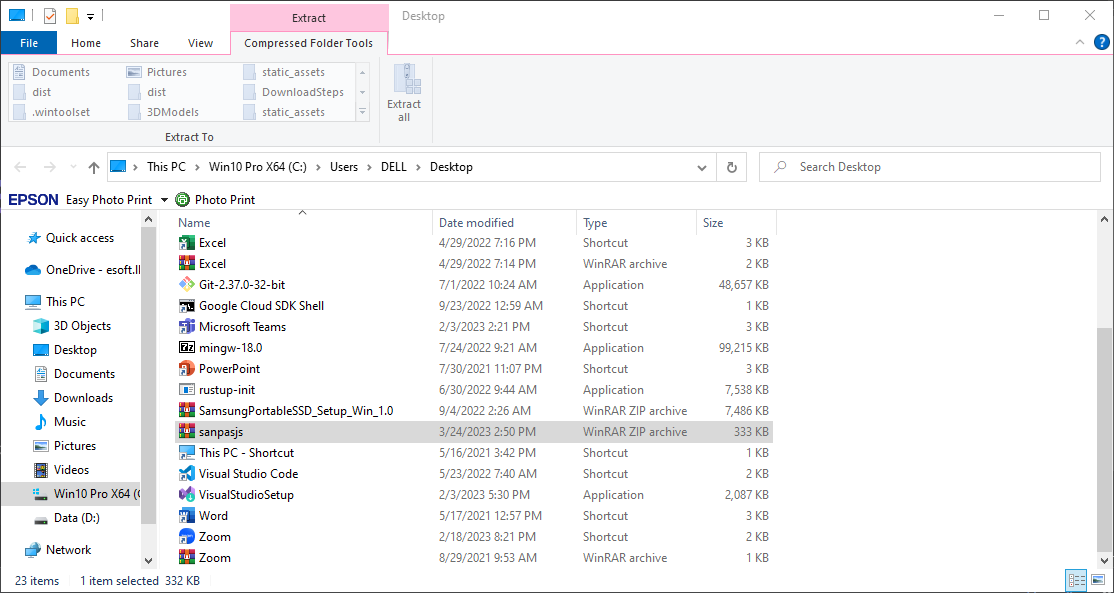
4) Extracting the .zip file
- After completing the third step which prompts a new window.
- Click
Extract To(Make sure you extract it as a folder, not as a single binary file).
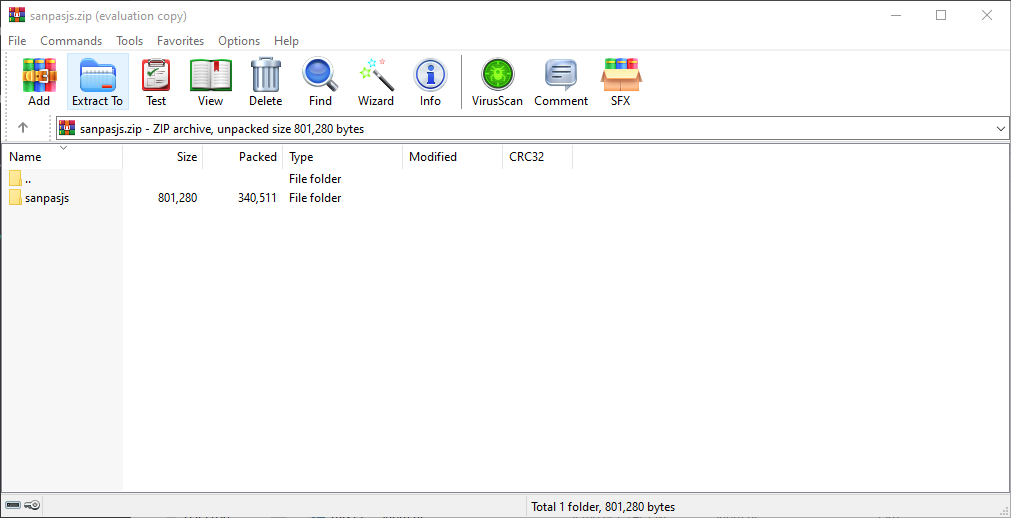
Solving WinRar purchase alert
- If you encounter the following error prompt which requests to purchase the
WinRarjust click the close button. It won't affect our workflow.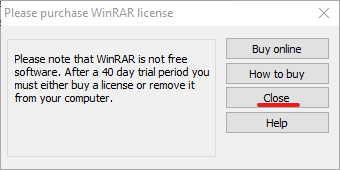
5) Confirming the destination of unzipped folder
After clicking the
Extract Tobutton which prompts another window to choose the destination of the folder.Please make sure you select the same destination (root directory) where we downloaded the
.zipfrom step 01.
As per recommendation, we selectedDesktopfolder in step 01.- Please make sure to extract it to the
Desktopfolder. Better to removesanpasjsfrom the directory path if shown.Correcting destination folder
Make sure the last path of the destination is similar to the below one (the last location point should be the same as higlighted part).
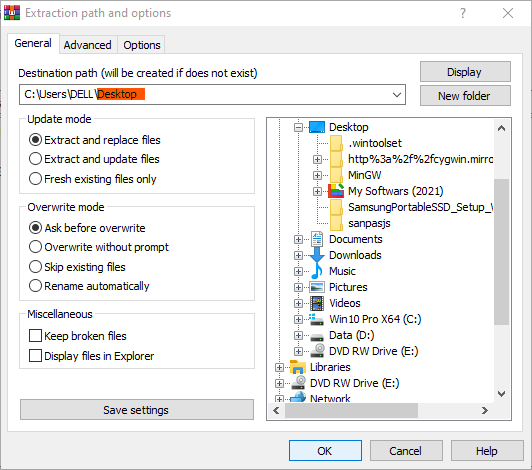
- Please make sure to extract it to the
Then click
OKto extract it.
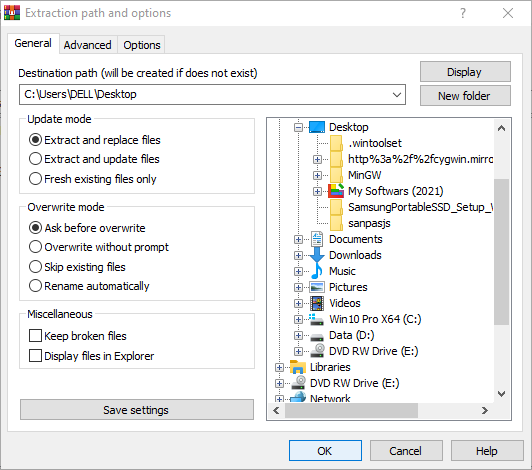
6) Make the command available globally
By following these steps you can make sanpasjs command available globally on your PC.
- Click the search bar on your PC.
- And type
edit the system environment variablesin it.
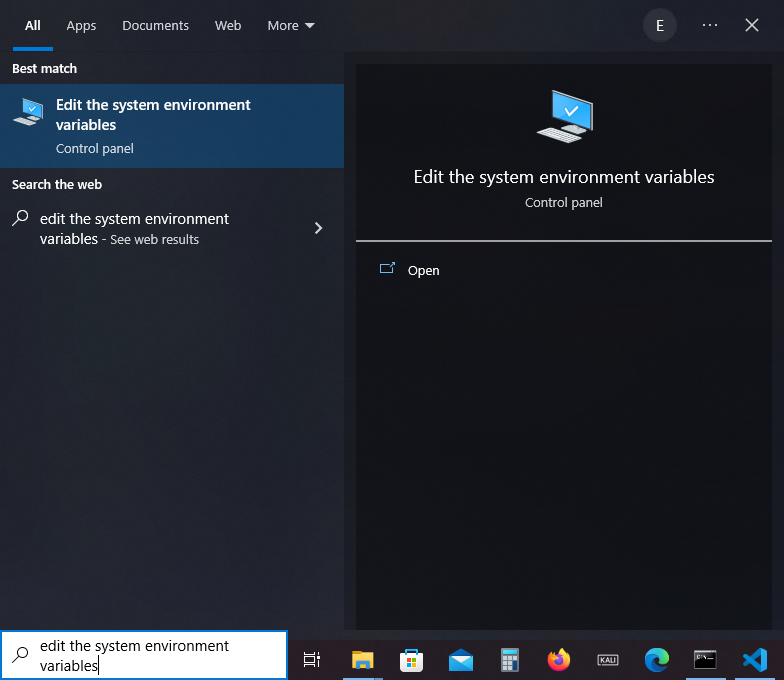
7) Editing System Variables
- After the search, click the open button which prompts a new window similar to that shown below.
- Make sure you are under the
Advancedsetting option then click the buttonEnvironment Varibalesshown at the bottom of the window.
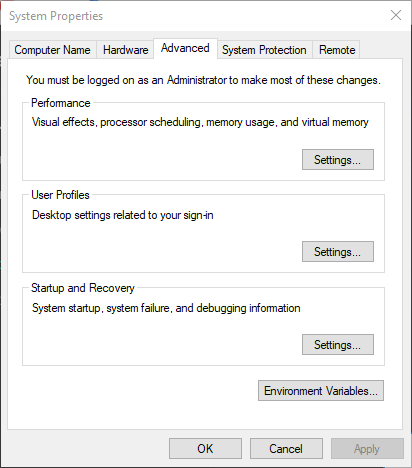
8) Adding New Env Variable
After following the above step you should be prompted with a new window to edit your environmental variables.
- Click the
Pathoption under System Variables. (As shown below) - Then, click
Editbutton under the System Variables section.
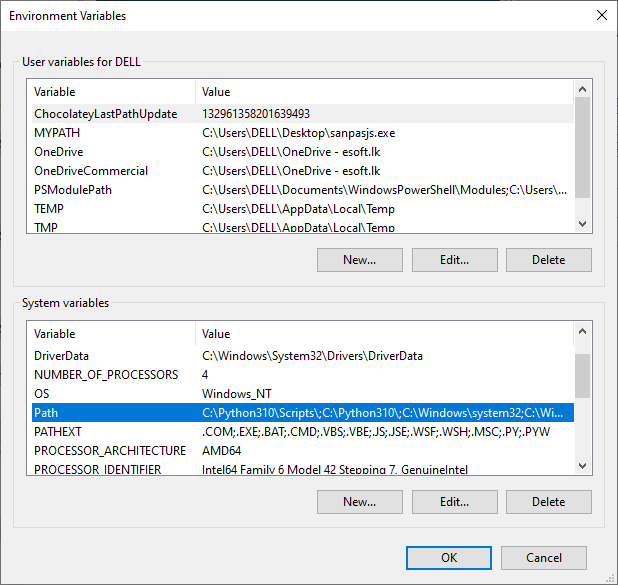
9) Selecting a file to add to the system variable
After following the above step you should be prompted with new window to select your environmental variables paths.
- Click
Browsebutton to add new System Variables.
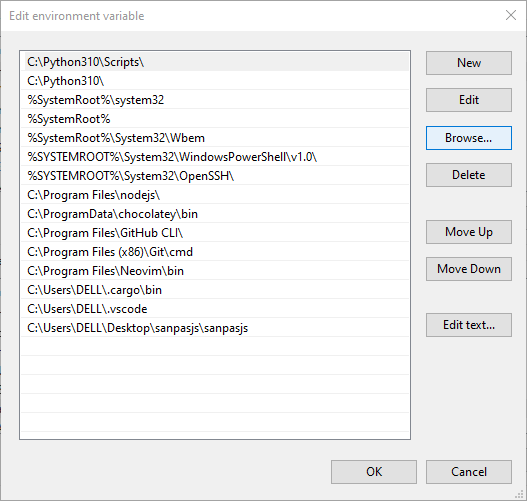
10) Finalizing the System Variable
- After clicking
Browsebutton as stated above which prompts a small window to select the destination of where folder located. - Make sure you click the folder where you unziped the file.
- Click the folder which created when unzipping (mostly named
sanpasjs) - After choosing the correct path click
Okon all the windows (including previous windows)
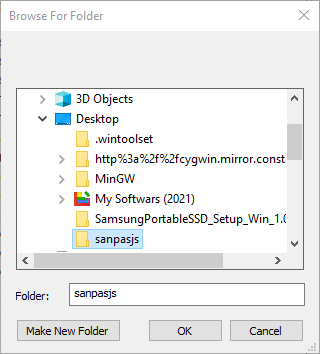
11) Celebration Time 🎉
You have now successfully installed the SanPasJs. You can access it from any shell application (Powershell, Command Prompt, Bash...).
- To check it open
Command Prompt. - Then run the following command in it.
TIP
If it failed to run the command, please try to restart your system.
sanpasjs --help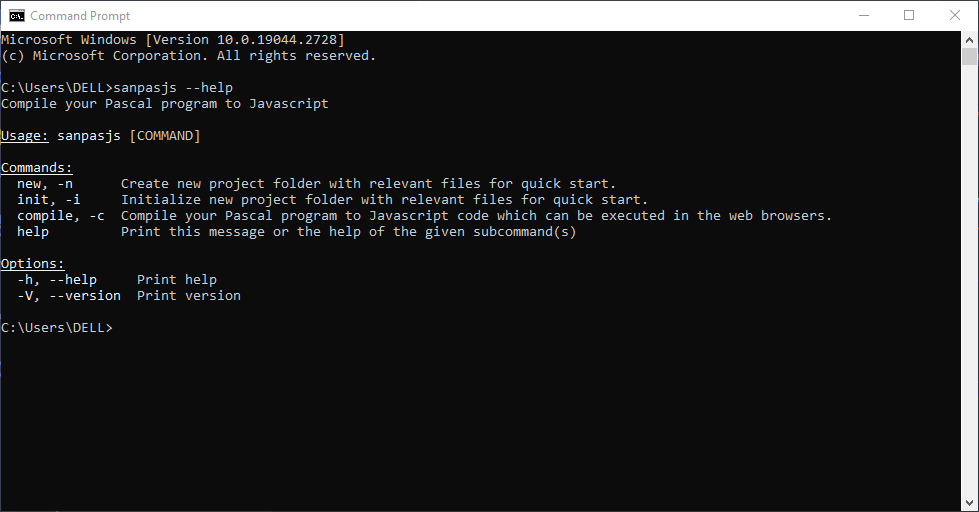
Above walkthrough can be followed in all types of Windows OS, including Windows 8, Windows 10 and Windows 11.
 SanPasJs
SanPasJs